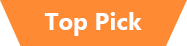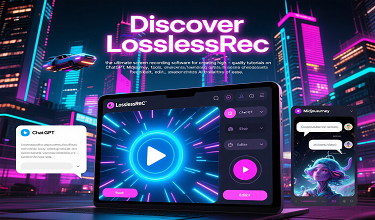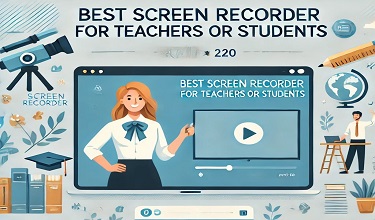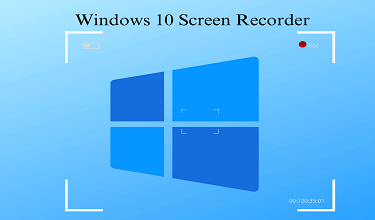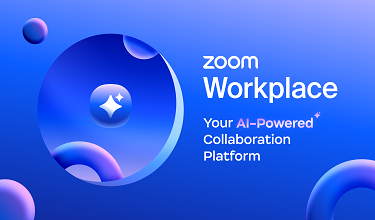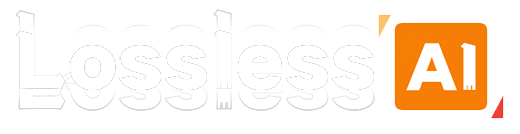In the digital age, recording your own songs in the popular MP3 format has become a common pursuit for music enthusiasts, aspiring artists, and podcasters alike. Whether you're laying down original tracks, covering your favorite tunes, or creating audio content for your online platform, having the right tool is crucial. Enter LosslessRec, a powerful and user - friendly software that simplifies the process of recording songs in MP3 format. In this article, we'll explore how LosslessRec can be your go - to solution for all your MP3 song - recording needs.

Why MP3 for Song Recording?
The MP3 format has long been a staple in the digital audio world. It offers a great balance between file size and audio quality. Its wide compatibility means that your recorded songs can be played on almost any device, from smartphones and tablets to computers and dedicated music players. This makes it an ideal choice for sharing your music with a broad audience, whether it's on streaming platforms, social media, or personal websites.
The Limitations of Traditional Recording Methods
Before LosslessRec, recording songs in MP3 format often involved a complex setup. Traditional audio recording software might require in - depth knowledge of audio engineering, complex configurations, and multiple steps to export the final track in MP3. Additionally, some free recording tools came with limitations such as low - quality output, time limits, or intrusive watermarks. This is where LosslessRec stands out as a game - changer.
Features of LosslessRec for Song Recording
1. Intuitive Interface
LosslessRec is designed with the user in mind. Even if you're a complete novice to song recording, you'll find the interface easy to navigate. The main screen presents all the essential recording options clearly. You can quickly access settings for audio input, output format (including MP3), and recording controls without any hassle.
2. Lossless-Quality Audio Capture
When recording songs, audio quality is of utmost importance. LosslessRec uses advanced audio capture technology to ensure that every note, every chord, and every vocal nuance is captured with precision. Whether you're using a professional microphone or the built - in mic on your device, LosslessRec optimizes the audio input to deliver high - fidelity recordings.
3. Flexible Recording Modes
This software offers multiple recording modes to suit different song - recording scenarios. You can choose to record the entire system audio if you're playing backing tracks from your computer. If you're singing or playing an instrument live, you can select the microphone input.
4. MP3 Export Optimization
Once you've completed your recording, LosslessRec makes it incredibly easy to export your song in MP3 format. It offers a range of bitrate options, allowing you to choose the level of quality based on your intended use. For online sharing, a standard bitrate might be sufficient, while for professional releases, you can opt for a higher bitrate to maintain maximum audio quality.
Step-by-step guide to recording Big Think videos using LesslossRec
Step 1: Download and install the software
First, download the Windows installation file, run the installation file and follow the on-screen instructions. The installation process is fast and intuitive, even for users with little technical knowledge.
Step 2: Choose the recording mode
Launch the recording software and choose a recording mode. RecMaster offers 7 different modes. Here we choose the Audio-only mode to record songs.
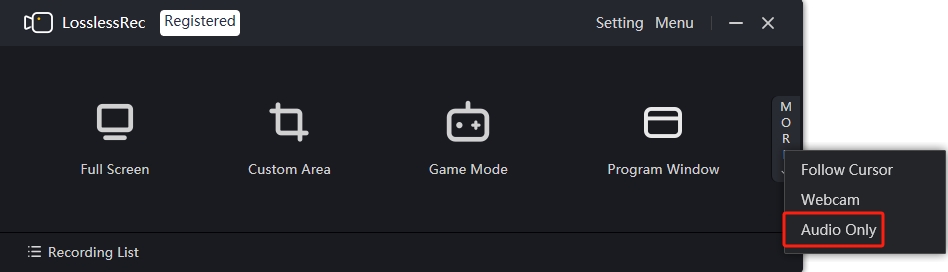
Step 3: Confirm recording settings
Before you start recording songs, don’t forget to check and confirm the recording settings. If you only want to record system sound, you can turn off the microphone sound by clicking the little triangle>> Off.
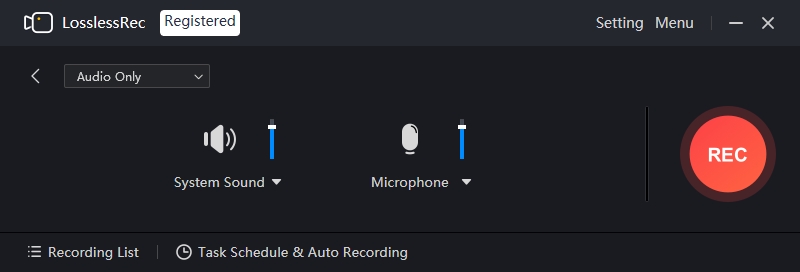
Tips:
1. LosslessRec enables you to save audio in MP3 and WAV format. You can choose the one you need.
2. You are also allowed to set the sample rate and bit rate in LosslessRec. If you have no special requirements, you can keep the default settings. (Menu>> Settings>> Audio)
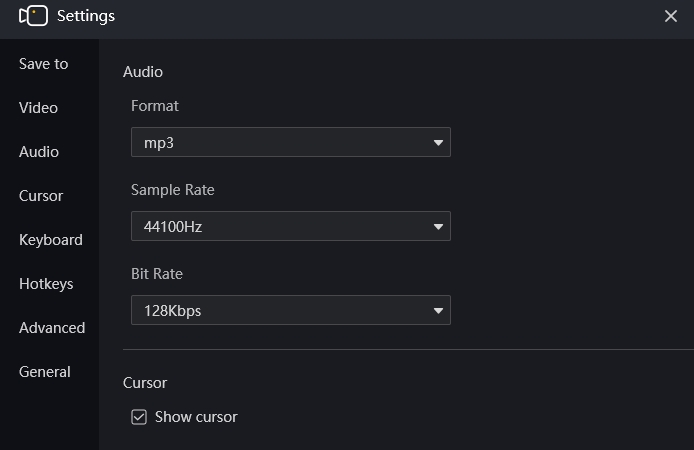
3. Before the recording, you can test whether the system sound works well by clicking the little triangle>> Advanced>> Test.
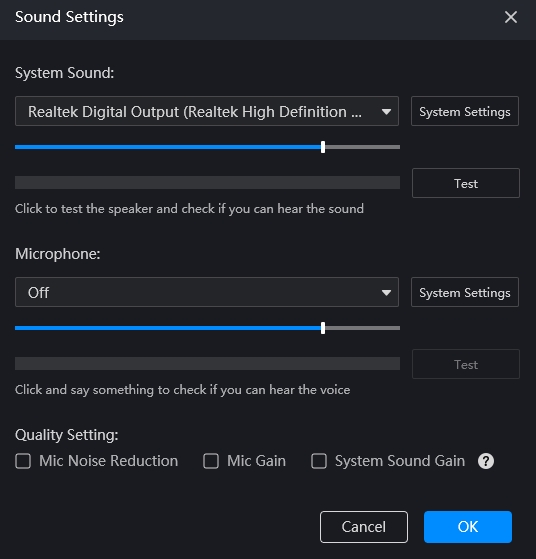
Step 4: Start recording
Click on the circle button to record the song in MP3 on Windows 11/10/8/7/XP/Vista. The recording will start automatically after three seconds. And then you can start playing the song you want to record.
Step 5: Pause & stop the recording
During the recording, you can see the recording time, the size of the recording file, and the size of the computer storage space on the interface. When you want to pause the recording, just hit the Pause button. When you’re happy with the result, end the recording by hitting the Stop button.
Step 6: Save and share the recorded audio
The recorded audio will be saved in the recording list automatically. You can play it or delete the unsatisfied recordings. Rename the audio can help you find the target easily in the future. With LosslessRec, you can share the recorded audio with your friends quickly.
Conclusion
Recording songs in MP3 format no longer has to be a daunting task. With LosslessRec, you have a reliable, easy - to - use tool at your fingertips that empowers you to bring your musical ideas to life. Whether you're a budding musician or a seasoned pro, LosslessRec's features and intuitive design make it an essential addition to your audio - recording toolkit. So, start recording your songs today and share your musical talent with the world in the high - quality MP3 format.