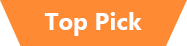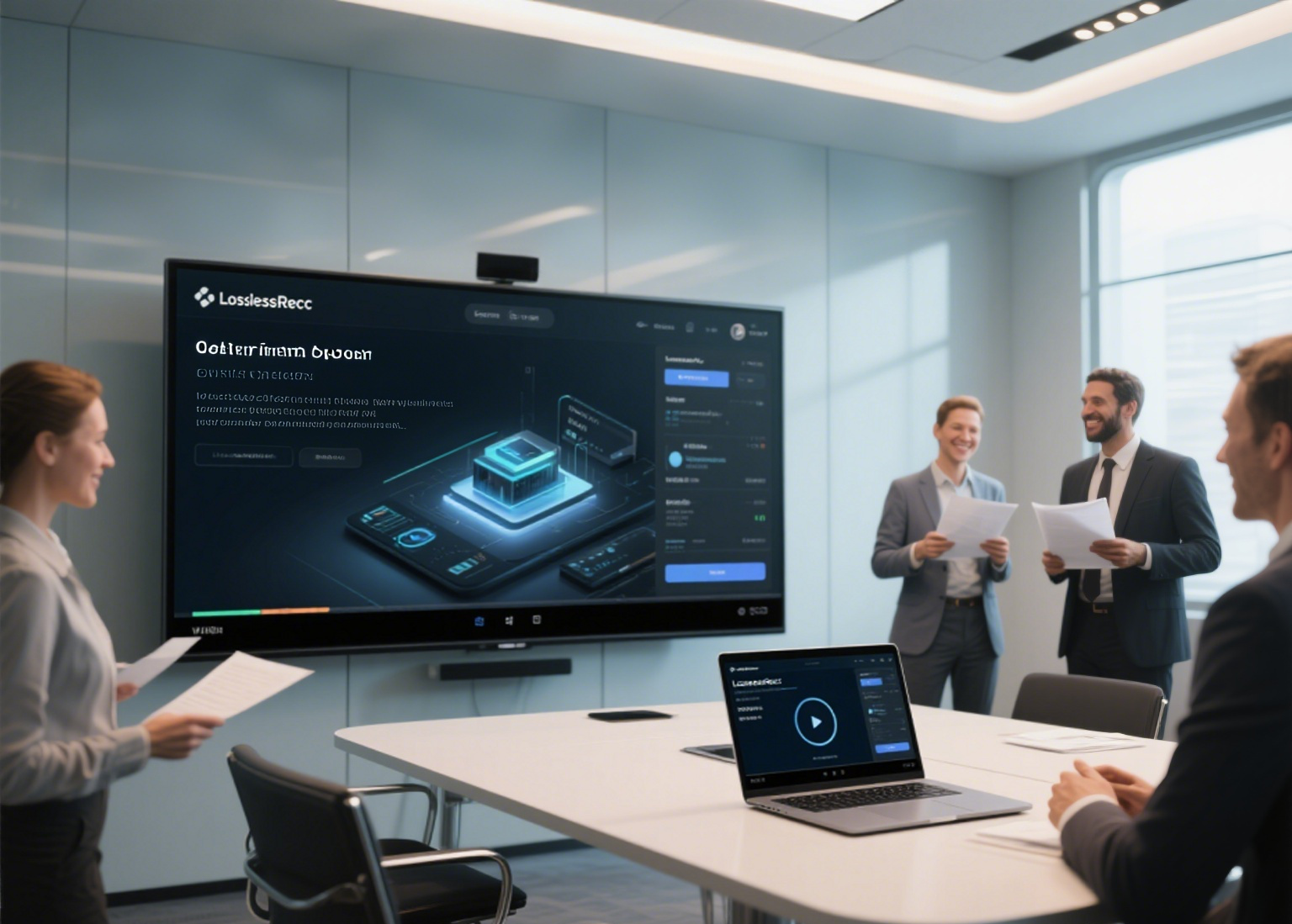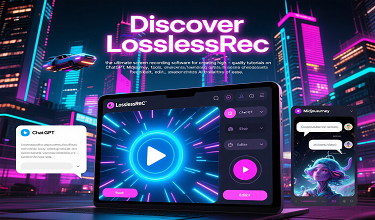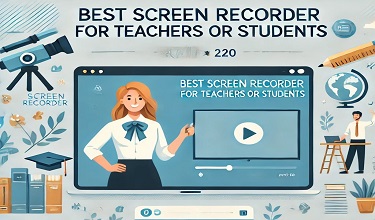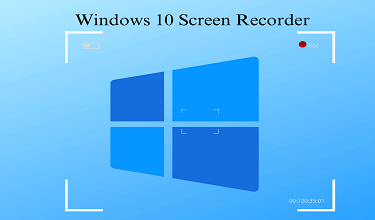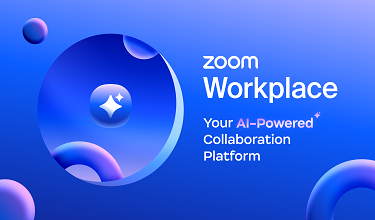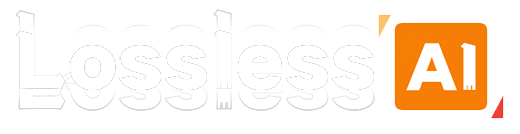In the competitive business landscape of the US and other European and American countries, a high - quality product demo video is your most powerful marketing tool. Whether you're a startup showcasing a new software, a tech company highlighting product features, or a creative agency demonstrating design concepts, LosslessRec is the screen recording software you need to create compelling and professional product demos.

Why LosslessRec is Ideal for Recording Product Demo Videos?
1. Lossless Quality - Showcase Every Detail
With LosslessRec, you can record your product demos with absolute precision. It uses advanced lossless compression technology, ensuring that every pixel, every line of text, and every graphical element in your product interface is captured exactly as it appears on your screen. From high - resolution images to smooth animations, LosslessRec preserves the integrity of your product's visual presentation. This is crucial when you want to highlight intricate product features or demonstrate the seamless user experience of your software. Whether you're recording in 1080p, 1440p, or 4K, the output quality will be flawless, making your product demo videos stand out on websites, social media, and presentation platforms.
2. User - Friendly Interface - Effortless Recording
No need to be a tech expert to use LosslessRec. Its intuitive one - click recording feature allows you to start and stop recording your product demos with just a single click. The user - friendly interface is designed to be straightforward, even for beginners. You can easily customize recording settings such as the recording area, audio source (system sound, microphone, or both), and output format. With LosslessRec, you can focus on presenting your product rather than struggling with complex recording software.
3. Lightweight and High - Performance
We understand that while recording product demos, you want your computer to run smoothly. LosslessRec is a lightweight application that operates efficiently in the background without consuming excessive system resources. It won't cause lag or slow down your computer, ensuring that your product functions and behaves exactly as it should during the recording process. Whether you're using a high - end workstation or a standard laptop, LosslessRec provides a seamless recording experience.
4. Versatile Output Options
LosslessRec offers a wide range of output options to meet your specific needs. You can save your product demo recordings in popular video formats like MP4, AVI, and MOV, which are compatible with most video editing software, presentation tools, and online platforms. Additionally, you can adjust parameters such as bitrate, frame rate, and resolution to optimize the video quality for different purposes. Whether you're uploading the video to YouTube, embedding it in a website, or using it in a corporate presentation, LosslessRec gives you the flexibility to create the perfect product demo video.
How to Create Stunning Product Demo Videos with LosslessRec?
No technical skills are required, follow the steps below to get started right away.
Step 1 Preparation
Click the "Free Download" button below to download the free trial.
Step 2 Open the recording program and set the parameters
- Launch LosslessRec and in the main interface, you can see various recording options.
- Select the recording mode:
Usually, You can use the "Full Screen" mode to record the video. Click "Full Screen" on the main screen to start.
- Audio settings:
Usually, system sound is not needed when recording product demo videos and can be turned off, but the microphone sound of the lecture is required.
- Video parameter adjustment: In the settings, you can adjust the resolution, frame rate, bitrate, and other parameters of the video as needed. In general, keeping the default settings will suffice most needs; If you have higher requirements for video quality, you can increase the resolution and frame rate appropriately, but it should be noted that too high parameters may increase the file size.
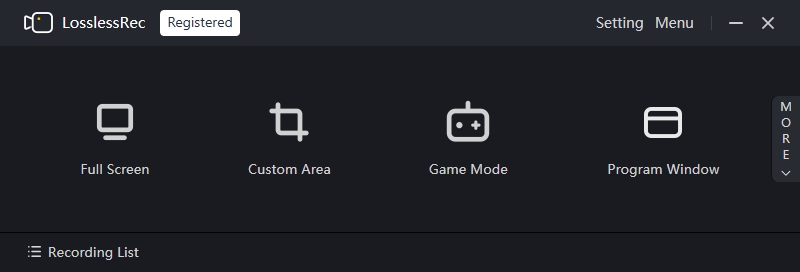
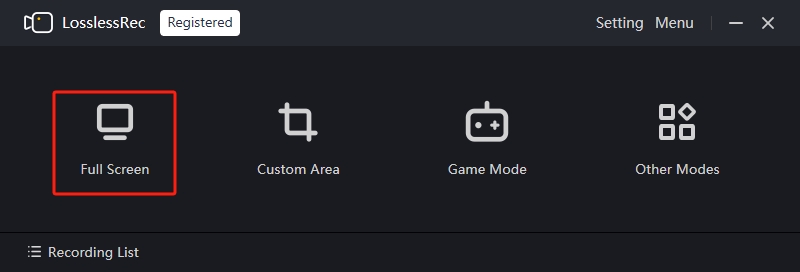
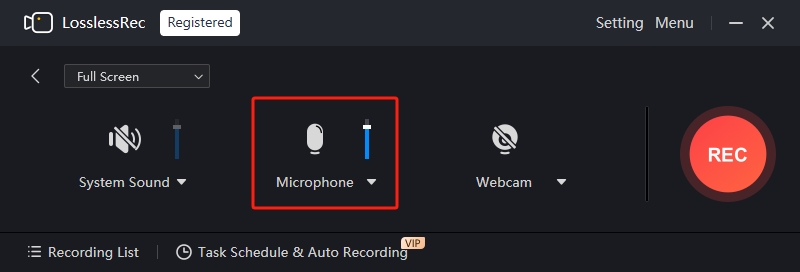
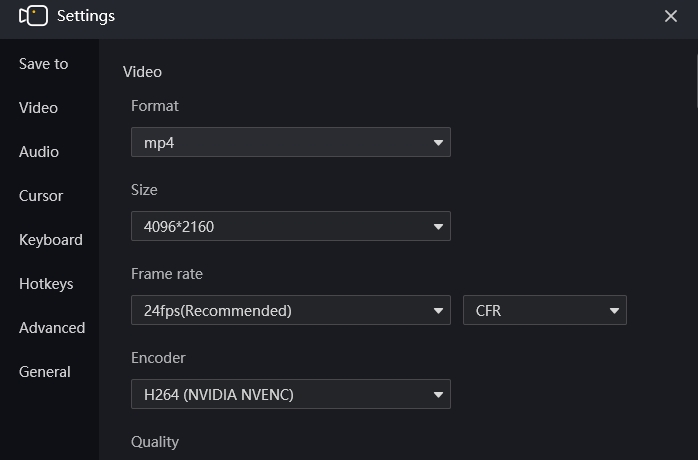
Step 3 Start recording
Once you've set up the above, click the "Rec" button, and LosslessRec will have a short countdown prompt, and then start recording.
Step 4 Actions during recording
It is often necessary to mark key points in videos. LosslessRec professional annotation toolbar provides an integrated solution for this purpose, effectively improving interaction efficiency quality of speech.
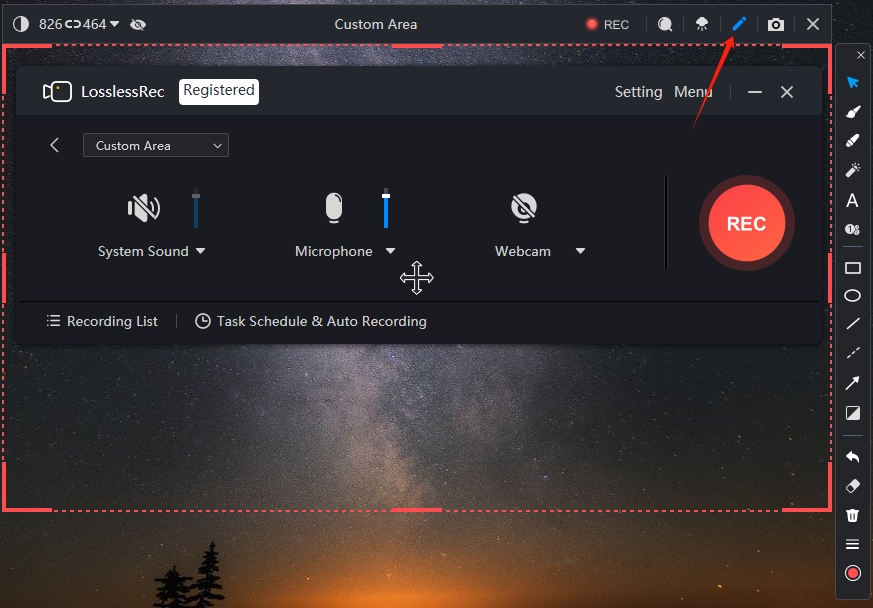
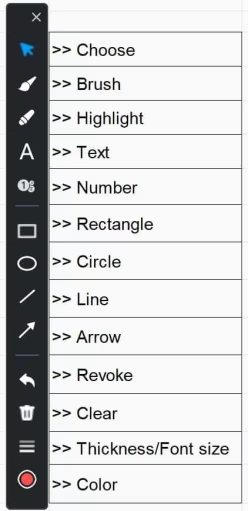
If you need to pause or resume recording while recording, you can tap the corresponding button in the recording control bar on the screen at any time.
If you find that the recording parameters are incorrect, such as the audio is not recording normally or the recording area is inaccurate, you can pause the recording, readjust the parameters, and resume recording.
Step 5 End recording and save files
Click the "Stop Recording" button, and LosslessRec will automatically save the recorded video to the folder you specified. You can find the recorded video file in the save path and play, edit, or share it.
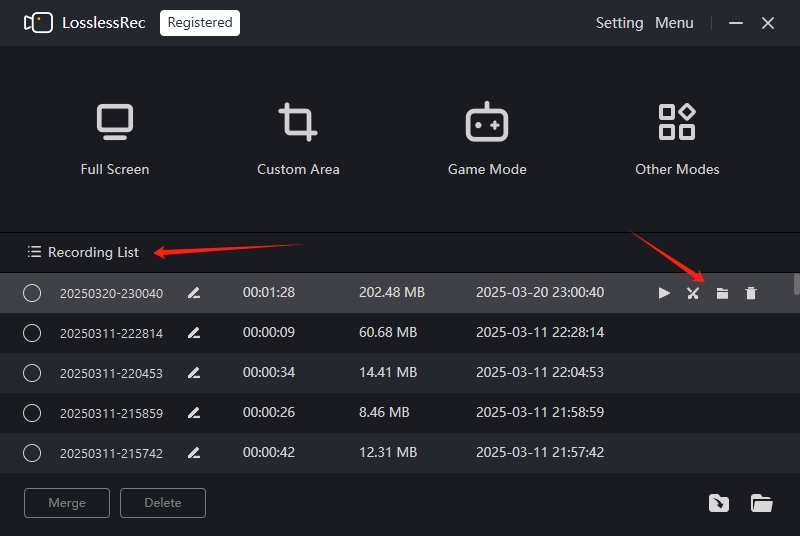
What Can LosslessRec Help
Gamers, capture your most epic in-game wins in high-definition, with adjustable frame rates for super-clear fast-paced action. Share these highlights on your favorite platforms to show off your skills.
Students and professionals, no more missing crucial info in online lectures or business meetings. Record full-screen sessions and review them at your own pace.
Content creators, it's your secret weapon. Whether making tutorials, software demos, or vlogs, record specific windows, areas, or the whole screen, with lossless-quality audio.
Preserve live webinars, virtual events, and more for future use. Our screen recorder is beginner-friendly, with a simple interface. Just a few clicks, and you're recording. It's reliable, optimized for smooth running without lag.
When You Need LosslessRec
- Gamers: Record epic gameplay, like a pro-level boss fight or a perfect no-hit run.
- Students: Capture online lectures for later review, especially complex math or science courses.
- Content Creators: Make software tutorials, showing step-by-step operations for viewers.
- Remote Workers: Record important virtual meetings when unable to take detailed notes on-the-fly.
- Event Enthusiasts: Save live webinars by industry experts to revisit key insights.
- Hobbyists: Document DIY project processes, from building a model to a home-made recipe.
- E-commerce Sellers: Create product demonstration videos, highlighting features and usage for potential customers.
- Customer Service Agents: Record troubleshooting sessions to share solutions with colleagues or for self-improvement.
- Training Instructors: Record pre-recorded training materials for employees or students to access at any time.
- ...
Precautions
System resources: Long-term lossless-quality video recording may occupy a lot of system resources, it is recommended to close unnecessary applications before recording to ensure that the computer can run stably and avoid affecting the recording effect.
Storage: Check your computer's remaining storage space in advance to make sure you have enough space to save the recorded video file. If you're running out of storage, you can clean up the disk or choose to save the video to an external storage device.