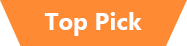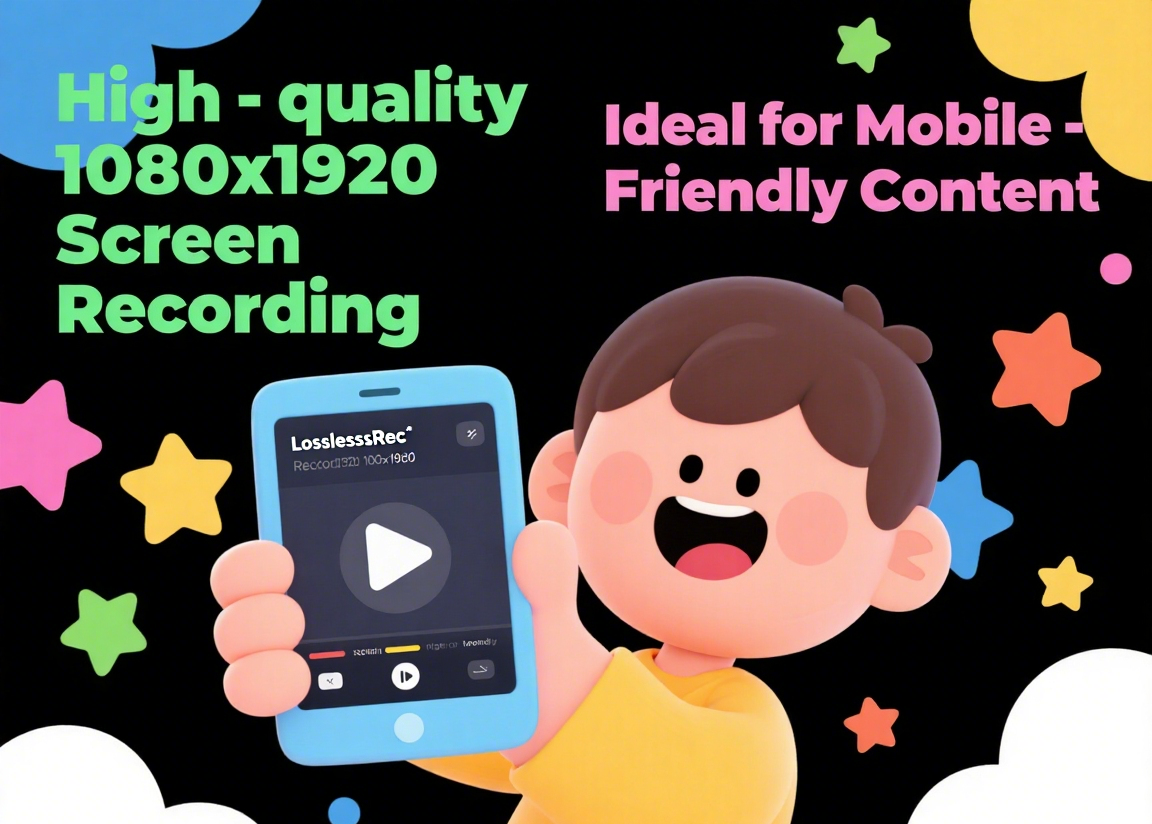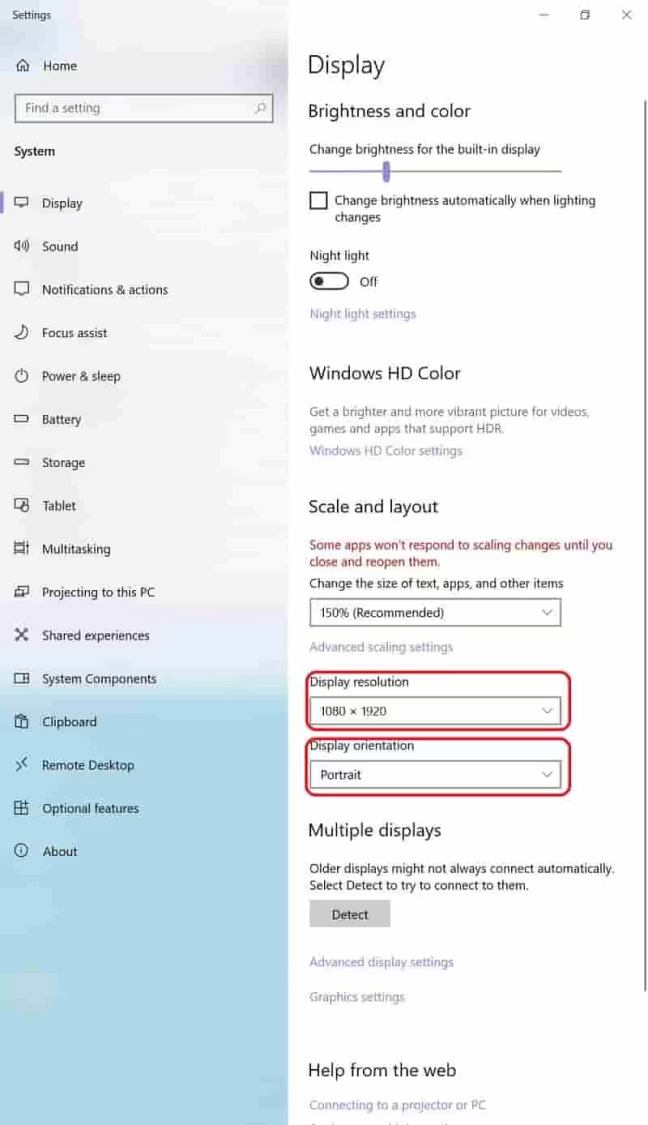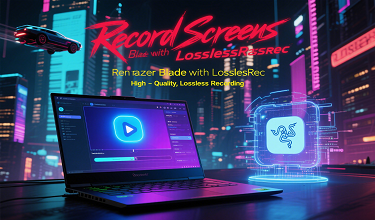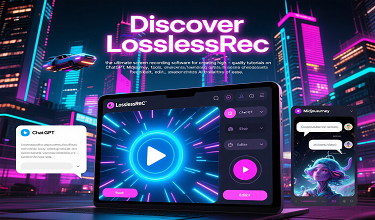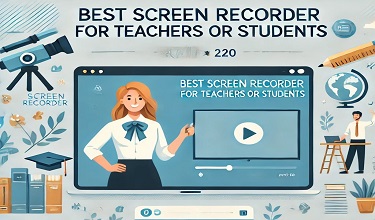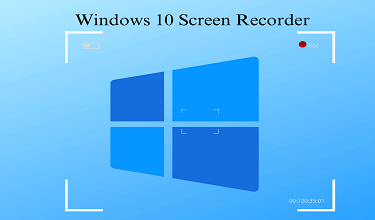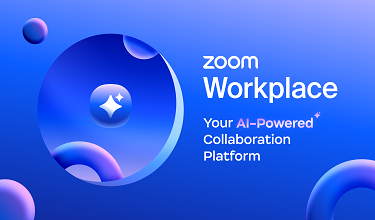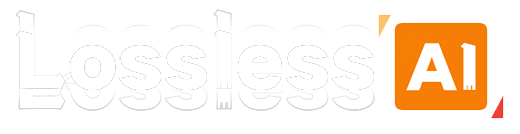In the world of content creation, be it for gaming, educational purposes, or professional presentations, recording in high - quality dimensions like 1080 x 1920 can significantly enhance the visual appeal of your videos. This vertical resolution is particularly useful for creating content tailored for mobile devices, which often have a taller aspect ratio. If you're wondering how to achieve this on your PC, look no further than LosslessRec - a powerful and user - friendly screen recording software.

Why Record in 1080 x 1920 Dimensions?
The 1080 x 1920 resolution offers a balance between clarity and file size. It provides a high - definition viewing experience, ensuring that your recorded content, whether it's a gameplay session, an online course, or a product demonstration, looks sharp and engaging. For mobile - first content, this resolution is ideal as it matches the native aspect ratio of many smartphones, providing a seamless viewing experience for your audience.
Using LosslessRec to Record in 1080 x 1920 Dimensions
Step-by-Step Guide
Installation: First, download the Windows installation file, run the installation file and follow the on-screen instructions. The installation process is fast and intuitive, even for users with little technical knowledge.
Launch the Software: Once installed, open LosslessRec. You'll be greeted with a clean and intuitive interface. The main dashboard displays all the essential options for recording.
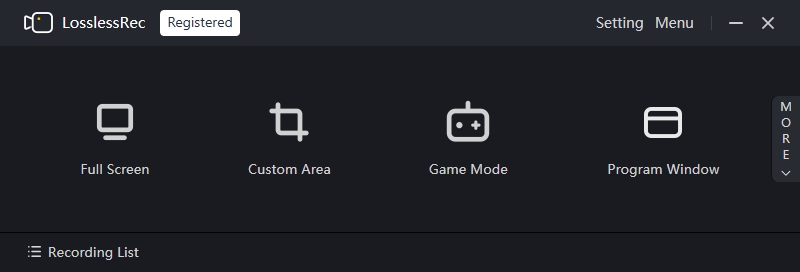
Select the Recording Mode:
- Custom Area Mode:
Click on the “Custom Area” option. This allows you to define the exact area of your screen that you want to record. To record in 1080 x 1920 dimensions, simply drag the corners of the selection box. Make sure your PC's screen resolution is at least 1080 pixels wide and 1920 pixels high (or higher) to be able to accurately select this area. If your screen resolution is lower, the software may not be able to capture the full 1080 x 1920 area.
As you drag the corners, LosslessRec will display the dimensions of the selected area in real - time. Adjust the size until it reaches 1080 x 1920.
- Full Screen Mode:
-
If you want to record your entire screen in 1080 x 1920, you can also use the full - screen mode. However, you'll need to first set your PC's display resolution to 1080 x 1920. On Windows, go to “Settings” > “System” > “Display” and select 1080 x 1920 from the resolution dropdown menu. On Mac, go to “System Preferences” > “Displays” and choose the appropriate resolution. Then, in LosslessRec, click on the “Full Screen” option.
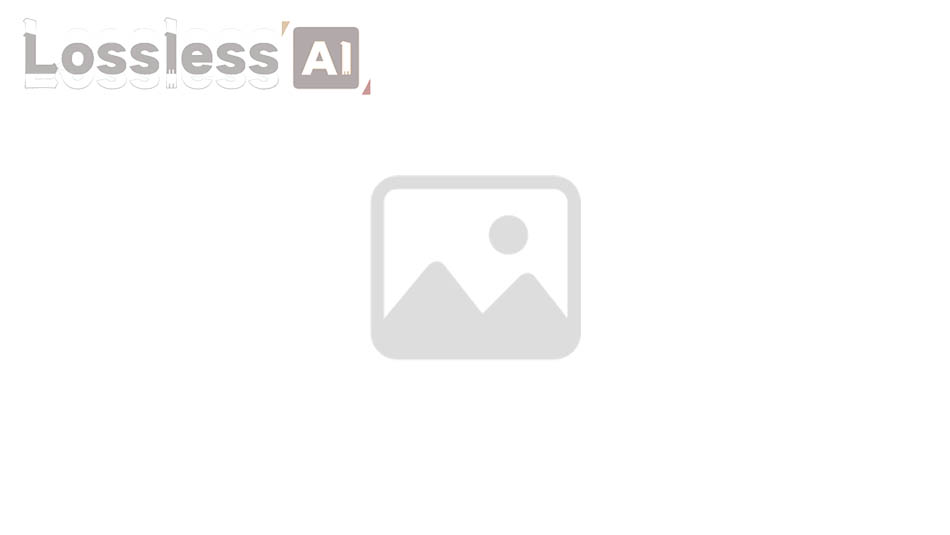
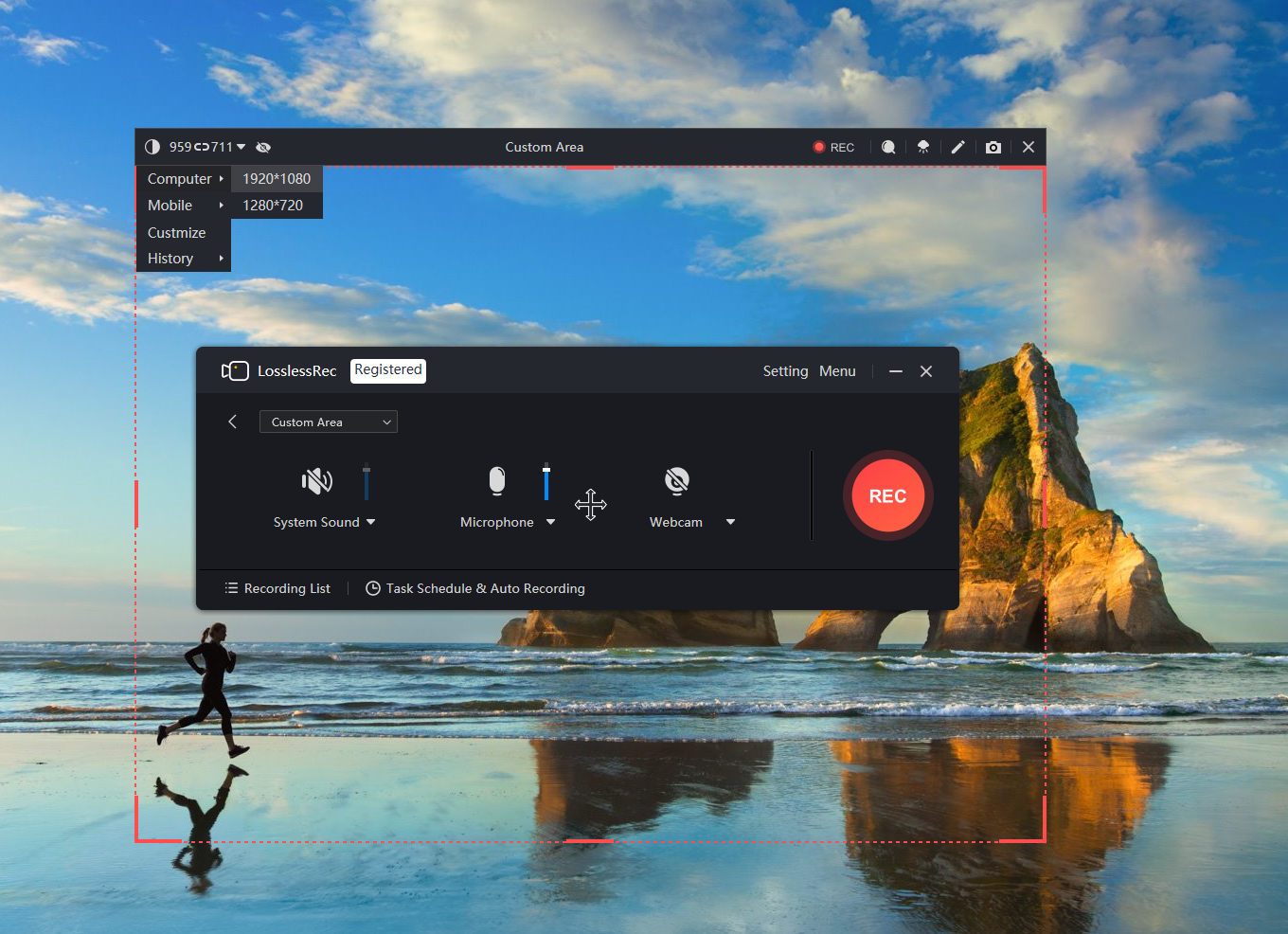
Audio and Webcam Settings:
- Audio: LosslessRec allows you to record system audio, microphone audio, or both. If you're recording a gameplay video with in - game sounds, make sure to enable system audio. If you're adding commentary, enable the microphone. You can adjust the audio levels directly in the software to ensure optimal sound quality.
- Webcam: If you want to include your webcam feed in the recording, click on the webcam icon in the LosslessRec interface. You can position and resize the webcam window within the recording area as desired.
Start Recording:
Once you've configured all the settings, click on the big “Record” button in the LosslessRec interface. You can also use the pre - set keyboard shortcuts (for example, Alt + 1) to start recording quickly. LosslessRec will start capturing your screen in the 1080 x 1920 dimensions you've selected, along with the audio and webcam (if enabled).
Stop Recording:
When you're done with your recording, click on the “Stop” button in the software or use the stop shortcut (e.g., Alt + 2). LosslessRec will automatically save the recorded video to the location you've specified in the settings. By default, it saves to a convenient “Recordings” folder, but you can change this to any directory on your PC.
Additional Features of LosslessRec for Enhanced 1080 x 1920 Recordings
Lossless Quality: As the name implies, LosslessRec ensures that your recordings maintain the highest quality without any loss of visual or audio fidelity. This is crucial when recording in 1080 x 1920, as any compression artifacts can detract from the overall viewing experience.
Built-in Video Editor: After recording, you don't need to switch to another software for basic edits. LosslessRec comes with a built - in video editor. You can trim the beginning and end of your video, crop the sides, add text overlays, and even apply simple transitions, all within the same application.
In conclusion, recording in 1080 x 1920 dimensions on your PC is made easy with LosslessRec. Whether you're a content creator looking to expand your mobile - friendly content library, a gamer wanting to share your vertical gameplay, or an educator creating engaging mobile - accessible lessons, LosslessRec has the features and simplicity to meet your needs. Try it out today and take your screen recording to the next level.