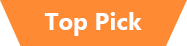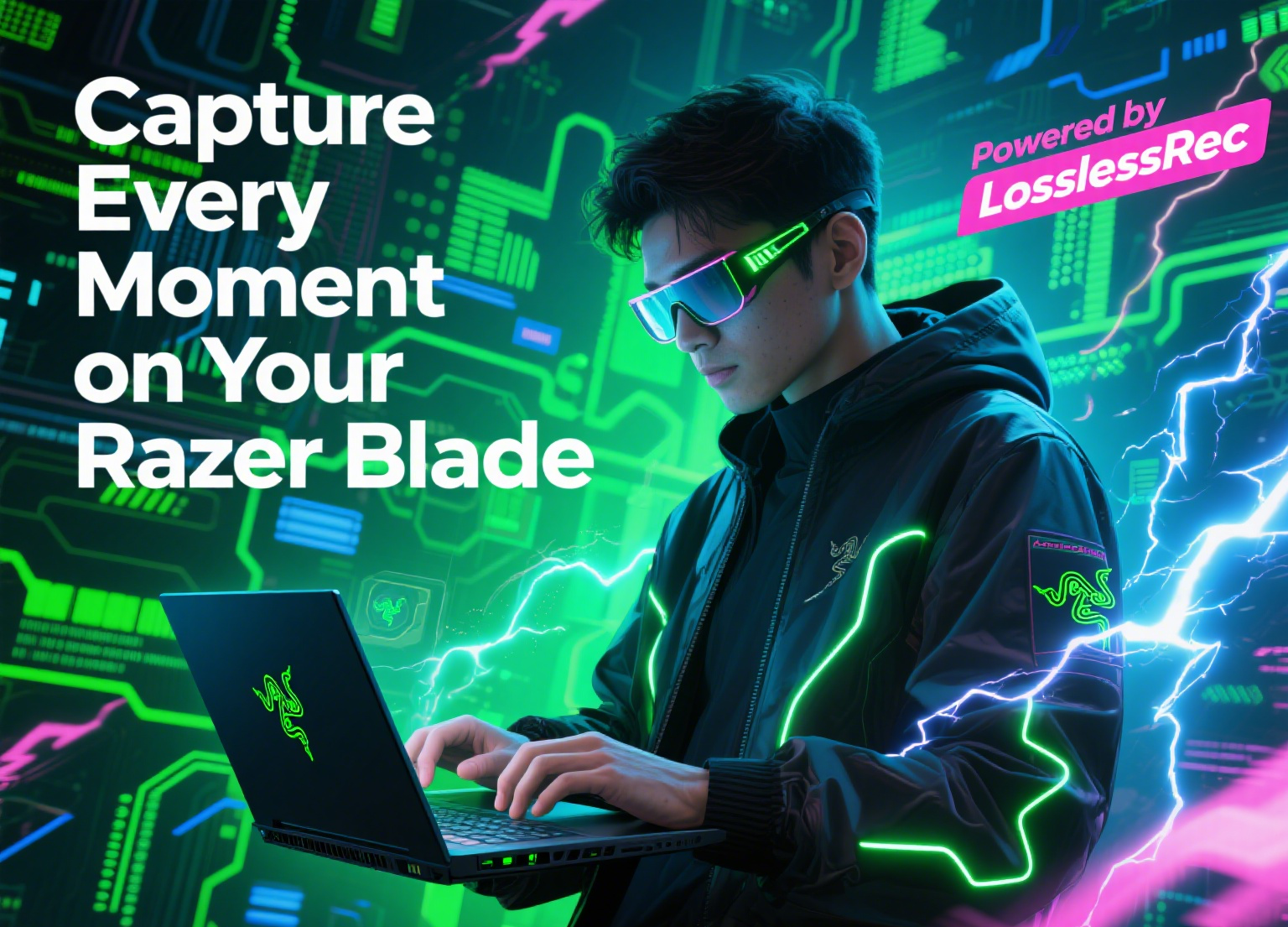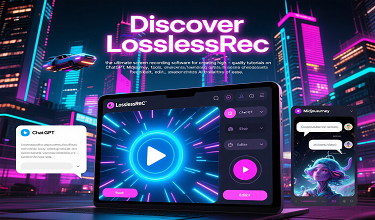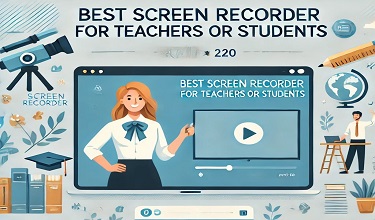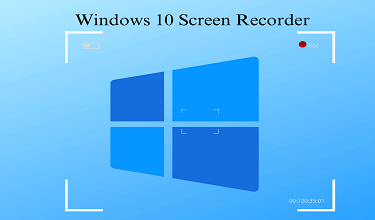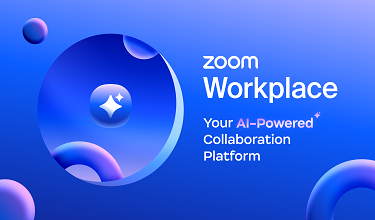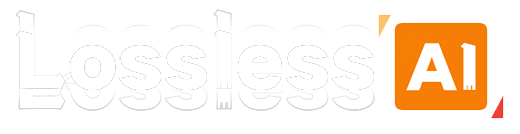Razer Blade laptops are renowned for their high - end performance, making them a top choice for gamers, content creators, and professionals alike. Whether you want to capture your epic gaming moments, record an important business presentation, or create engaging educational content, screen recording on your Razer Blade laptop is a breeze. In this guide, we'll walk you through the process and introduce you to an outstanding screen recording software - LosslessRec.
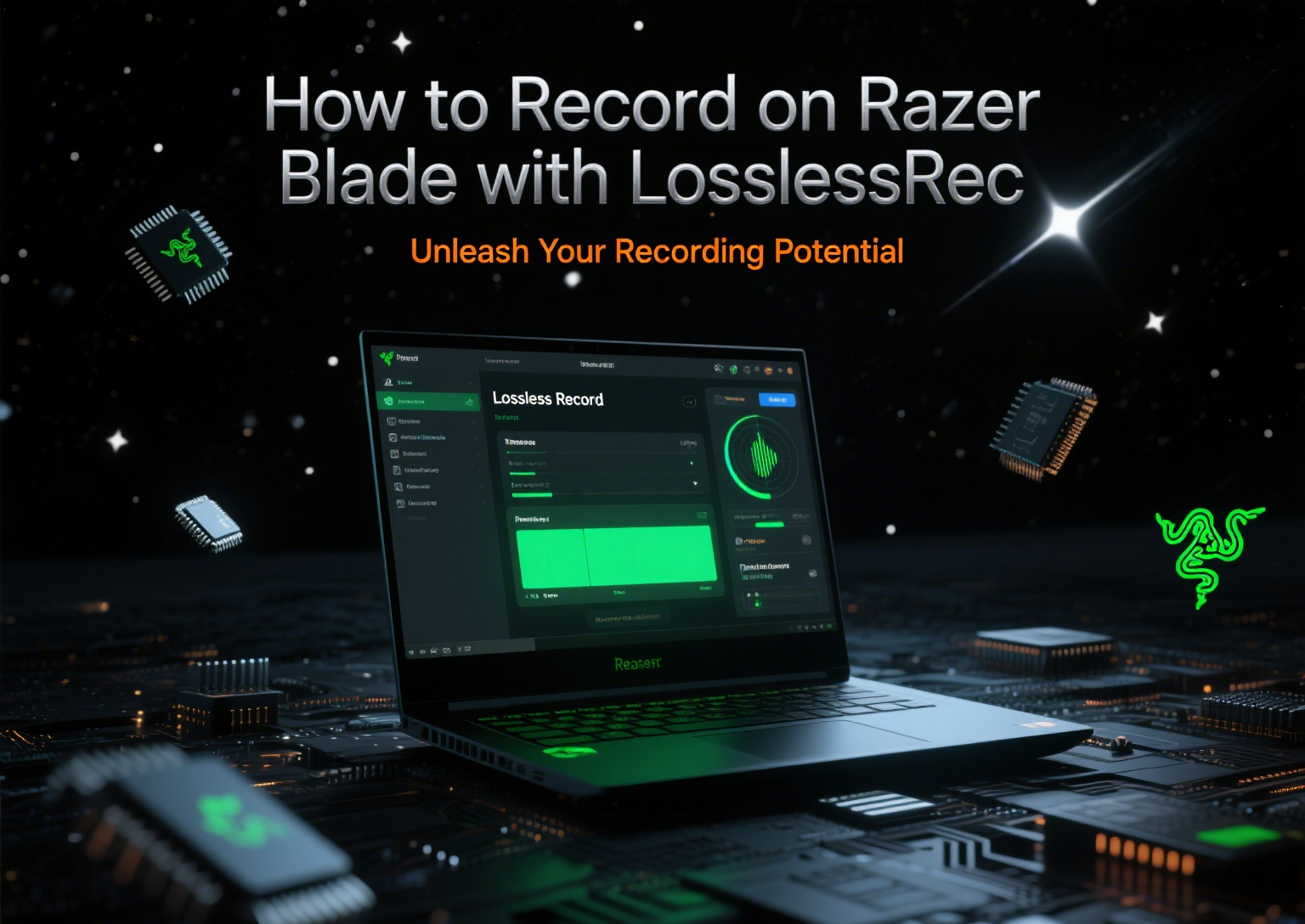
Why Screen Record on Your Razer Blade Laptop?
With the powerful hardware of Razer Blade laptops, including high - performance processors, top - tier graphics cards, and high - resolution displays, screen recording can be done with exceptional quality. It's an excellent way to:
- Document Gaming Achievements: Capture your most thrilling in - game moments, from that clutch victory in a competitive match to discovering hidden secrets in an open - world game.
- Create Educational Content: Teachers and students can record lectures, software tutorials, or study sessions for future reference.
- Produce Professional Presentations: Business professionals can record product demonstrations, webinar rehearsals, or internal training materials.
Prerequisites for Screen Recording on Razer Blade Laptops
Before you start recording, ensure the following:
System Performance: Close any unnecessary applications running in the background. Razer Blade laptops are powerful, but multitasking with resource - intensive programs can still affect the recording quality.
Audio Setup: If you plan to record audio, check that your microphone (built - in or external) is working correctly. For gaming or system audio, ensure the sound settings are properly configured.
Steps to Record Screens on Razer Blade Laptops with LosslessRec
Step-by-Step Guide
Installation: First, download the Windows installation file, run the installation file and follow the on-screen instructions. The installation process is fast and intuitive, even for users with little technical knowledge.
Launch the Software and Select the Recording Mode: Launch the software and select the desired screen recording mode, whether it’s full screen, custom area, or a specific application window.
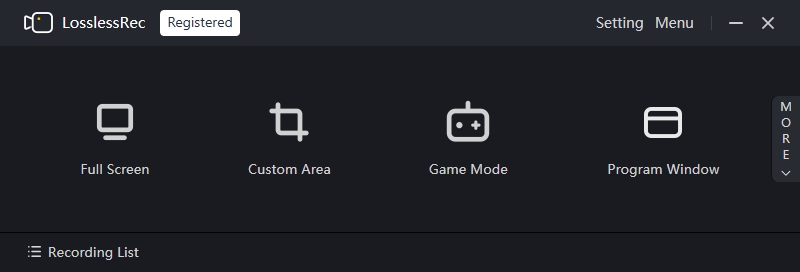
Audio and Webcam Settings:
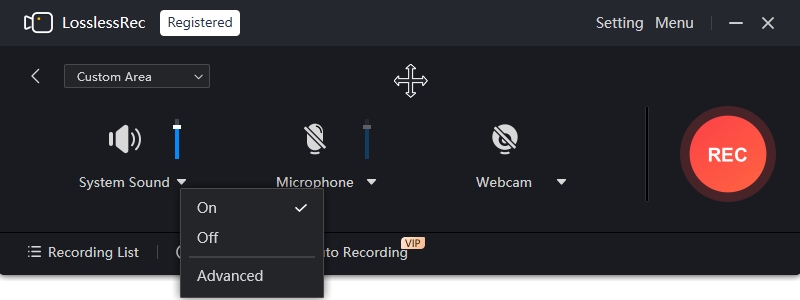
- Audio: LosslessRec allows you to record system audio, microphone audio, or both. If you're recording a gameplay video with in - game sounds, make sure to enable system audio. If you're adding commentary, enable the microphone. You can adjust the audio levels directly in the software to ensure optimal sound quality.
- Webcam: If you want to include your webcam feed in the recording, click on the webcam icon in the LosslessRec interface. You can position and resize the webcam window within the recording area as desired.
Start Recording:
After the settings, you can press the REC button or Alt+1 to start the recording. And to pause or resume the recording, you can either press the buttons on RecMaster, or Alt+1.
Stop Recording:
When you're done with your recording, click on the “Stop” button in the software or use the stop shortcut (e.g., Alt + 2). LosslessRec will automatically save the recorded video to the location you've specified in the settings. By default, it saves to a convenient “Recordings” folder, but you can change this to any directory on your PC.
Tips for High-Quality Screen Recording on Razer Blade Laptops
Choose the Right Resolution and Frame Rate: Consider the purpose of your recording. For gaming, a high frame rate (e.g., 60fps or 120fps) can make the video look smoother. For presentations, a standard 30fps may be sufficient. Adjust the resolution according to your needs, but keep in mind that higher resolutions will result in larger file sizes.
Test Before Recording: Before starting an important recording, do a quick test run. Check the audio levels, video quality, and ensure that all the settings are correct.
Use a Stable Internet Connection (if applicable): If you're recording online content or planning to stream the recording later, a stable internet connection is essential to avoid buffering or dropped frames.