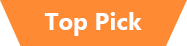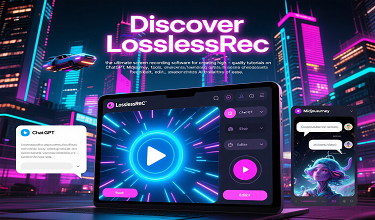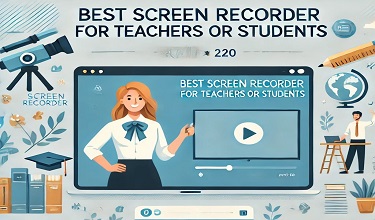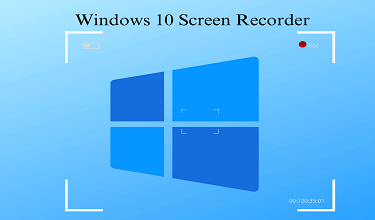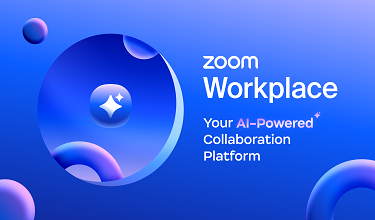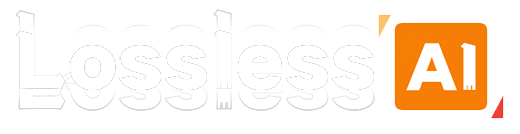In today’s digital landscape, screen recording has evolved into an indispensable tool for diverse needs—from content creation and online education to business presentations and personal memory preservation. If you’re searching for a reliable, high-quality screen recording solution that delivers on its promises, your search ends with LosslessRec. This guide explores how LosslessRec outperforms competitors in the crowded screen recording market and why it deserves a spot in your digital toolkit.

Why Screen Recording Matters
Screen recording has transformed how we create, share, and preserve digital content. Content creators rely on it to capture gameplay highlights, software tutorials, and engaging vlogs. Educators use it to record lectures for students to revisit anytime. Businesses leverage it for product demos, training sessions, and client presentations. Even casual users depend on it to save memorable moments—like viral videos, family webinars, or important online events. Yet, many screen recording tools fall short, plagued by issues like poor video quality, intrusive watermarks, confusing interfaces, or exorbitant pricing.
Introducing LosslessRec
LosslessRec is a game-changing screen recording software designed to address these common frustrations. By blending simplicity, premium features, and affordability, it delivers an unmatched screen recording experience for users of all skill levels.
Exceptional Quality
True to its name, LosslessRec guarantees pristine, uncompromised recording quality. Whether you’re capturing content in standard definition or stunning 4K ultra-high definition, the software preserves every detail, color gradient, and frame—resulting in crystal-clear videos that stand out. This level of quality is non-negotiable for content creators aiming for professional-grade output and businesses seeking to maintain a polished brand image.
User-Friendly Interface
One of LosslessRec’s greatest strengths is its intuitive, beginner-friendly interface. Even if you’ve never used screen recording software before, you’ll be up and running in minutes. The streamlined dashboard puts all essential controls front and center, letting you quickly select your recording area (full screen, custom region, or specific window), adjust audio settings (system sound, microphone, or both), and start/stop recordings with just a few clicks. No technical expertise required.
Versatile Recording Modes
LosslessRec offers flexible recording modes to adapt to any scenario:
- Full-Screen Mode: Perfect for capturing entire presentations, movies, or multi-window workflows.
- Custom Area Mode: Lets you precisely define a specific screen region, ideal for focusing on a single application or eliminating distractions like toolbars or ads.
- Window Mode: Records only a designated window (e.g., browser, software, or app), ensuring clean, focused footage without extra clutter.
Built-In Editing Tools
Skip the hassle of switching between apps for post-recording tweaks. LosslessRec includes a robust set of built-in editing tools to polish your videos instantly:
- Trim unwanted footage from the start or end
- Crop edges to focus on key content
- Add text overlays for annotations or explanations
- Adjust audio levels to balance background sound and voiceovers
This integrated workflow saves time and keeps your creative process seamless.
How to Get Started with LosslessRec
Installation: First, download the Windows installation file, run the installation file and follow the on-screen instructions. The installation process is fast and intuitive, even for users with little technical knowledge.
Launch the Software and Select the Recording Mode: Launch the software and select the desired screen recording mode, whether it’s full screen, custom area, or a specific application window.
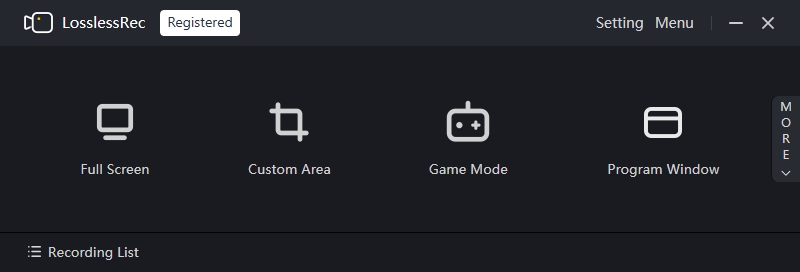
Audio and Webcam Settings:
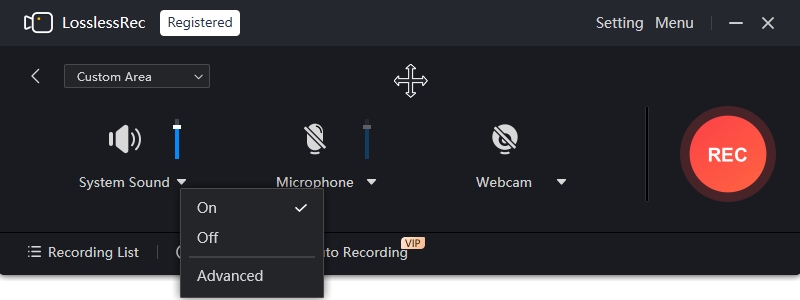
- Audio: LosslessRec allows you to record system audio, microphone audio, or both. If you're recording a gameplay video with in - game sounds, make sure to enable system audio. If you're adding commentary, enable the microphone. You can adjust the audio levels directly in the software to ensure optimal sound quality.
- Webcam: If you want to include your webcam feed in the recording, click on the webcam icon in the LosslessRec interface. You can position and resize the webcam window within the recording area as desired.
Start Recording:
Click the prominent “REC” button or use customizable keyboard shortcuts (great for gameplay or quick captures).
Stop Recording:
When you're done with your recording, click on the “Stop” button in the software or use the stop shortcut (e.g., Alt + 2). LosslessRec will automatically save the recorded video to the location you've specified in the settings. By default, it saves to a convenient “Recordings” folder, but you can change this to any directory on your PC.
Pro Tips for Recording Videos on Windows with LosslessRec
Disable Notifications: Before you start recording, turn off Windows notifications to prevent them from popping up in your video. You can do this by going to “Settings” > “System” > “Notifications & actions” and toggling off the notifications you don’t want.
Test Your Settings First: Do a short test recording to check the audio levels, video quality, and recording area. This way, you can make adjustments before recording your important videos.
Organize Your Recordings: Use LosslessRec’s folder customization feature to create separate folders for different types of TikTok videos, such as “Dances”, “Tutorials”, or “Comedy”. This makes it easy to find your recordings later.