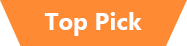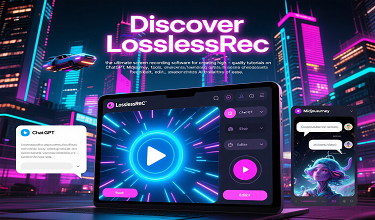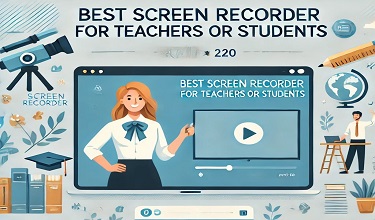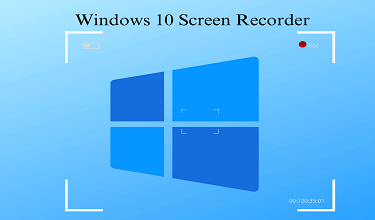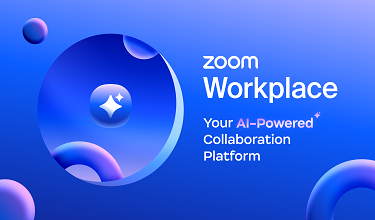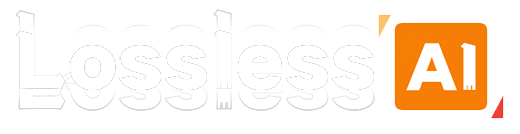TikTok's vibrant world of short - form videos is a treasure trove of entertainment, education, and inspiration. If you’re a Windows user looking to save your favorite TikTok videos, create reaction content, or repurpose trends for your own projects, screen recording is the way to go. While there are various tools available, LosslessRec stands out as the ultimate solution for high - quality, hassle - free TikTok screen recording on Windows. In this guide, we’ll walk you through the process step by step.

Why Screen Record TikTok Videos on Windows?
Recording TikTok videos on your Windows PC offers several advantages over mobile recording:
- Larger Screen, Better Control: Viewing TikTok on a Windows PC (via the web app or emulator) gives you a bigger screen to work with, making it easier to frame your recordings perfectly and avoid capturing unwanted elements.
- Superior Performance: Windows PCs, especially those with decent hardware, can handle screen recording without lag, ensuring smooth, high - quality captures even for fast - paced TikTok videos.
- Enhanced Workflow: With a PC, you can easily edit your recordings, upload them to other platforms, or store them in organized folders—all in one place.
Common Windows TikTok Recording Methods (and Their Flaws)
1. Windows Game Bar
Windows comes with a built - in screen recorder called Game Bar, primarily designed for gaming but usable for TikTok.
Steps: Press Win + G to open Game Bar, click the record button, then play the TikTok video.
Flaws: It often captures the entire screen, including browser toolbars and ads. The video quality can be inconsistent, and there's no built - in editing features.
2. LosslessRec (The Best Choice)
LosslessRec is specifically designed to address the shortcomings of other tools, making it ideal for recording TikTok videos on Windows. It combines high - quality recording, user - friendly features, and post - recording editing in one package.
Step-by-step guide to recording TikTok videos using LesslossRec
Installation: First, download the Windows installation file, run the installation file and follow the on-screen instructions. The installation process is fast and intuitive, even for users with little technical knowledge.
Launch the Software and Select the Recording Mode: Launch the software and select the desired screen recording mode, whether it’s full screen, custom area, or a specific application window.
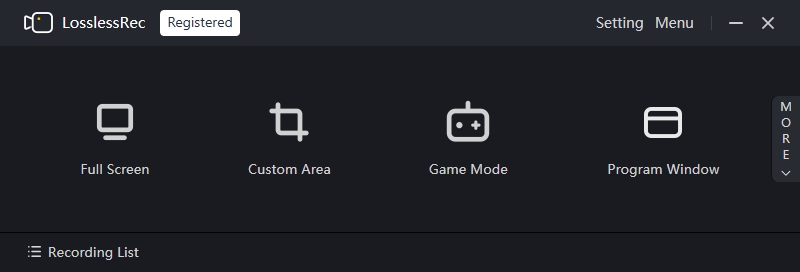
Audio and Webcam Settings:
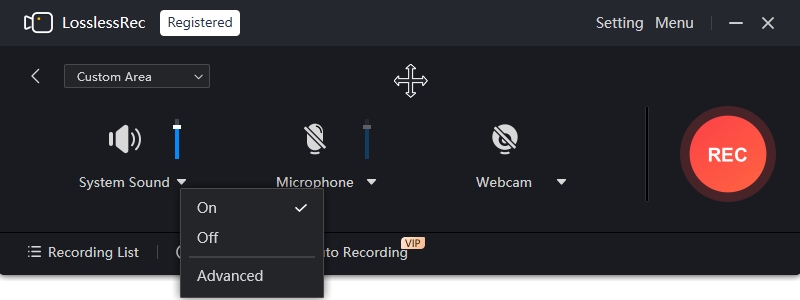
- Audio: LosslessRec allows you to record system audio, microphone audio, or both. If you're recording a gameplay video with in - game sounds, make sure to enable system audio. If you're adding commentary, enable the microphone. You can adjust the audio levels directly in the software to ensure optimal sound quality.
- Webcam: If you want to include your webcam feed in the recording, click on the webcam icon in the LosslessRec interface. You can position and resize the webcam window within the recording area as desired.
Start Recording Your TikTok Video:
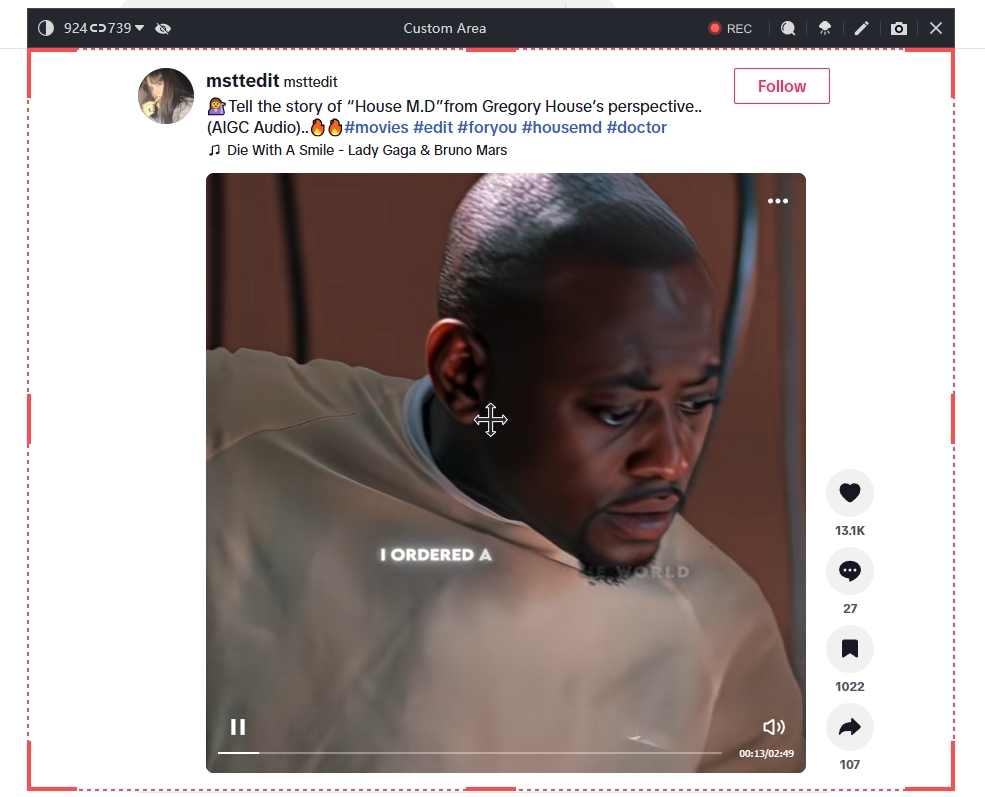
👌Open your preferred browser and go to the TikTok web app at tiktok.com, or launch an Android emulator like BlueStacks and open the TikTok app.
👌Find the TikTok video you want to record and hit “Play”.
👌Go back to LosslessRec and click the big red “Record” button, or use the custom keyboard shortcut (you can set this in the settings, e.g., Ctrl + R). LosslessRec will start recording immediately, running quietly in the background so it doesn’t interfere with your viewing.
Stop Recording:
When you're done with your recording, click on the “Stop” button in the software or use the stop shortcut (e.g., Alt + 2). LosslessRec will automatically save the recorded video to the location you've specified in the settings. By default, it saves to a convenient “Recordings” folder, but you can change this to any directory on your PC.
Pro Tips for Recording TikTok Videos on Windows with LosslessRec
Disable Notifications: Before you start recording, turn off Windows notifications to prevent them from popping up in your video. You can do this by going to “Settings” > “System” > “Notifications & actions” and toggling off the notifications you don’t want.
Test Your Settings First: Do a short test recording to check the audio levels, video quality, and recording area. This way, you can make adjustments before recording your important videos.
Organize Your Recordings: Use LosslessRec’s folder customization feature to create separate folders for different types of TikTok videos, such as “Dances”, “Tutorials”, or “Comedy”. This makes it easy to find your recordings later.