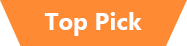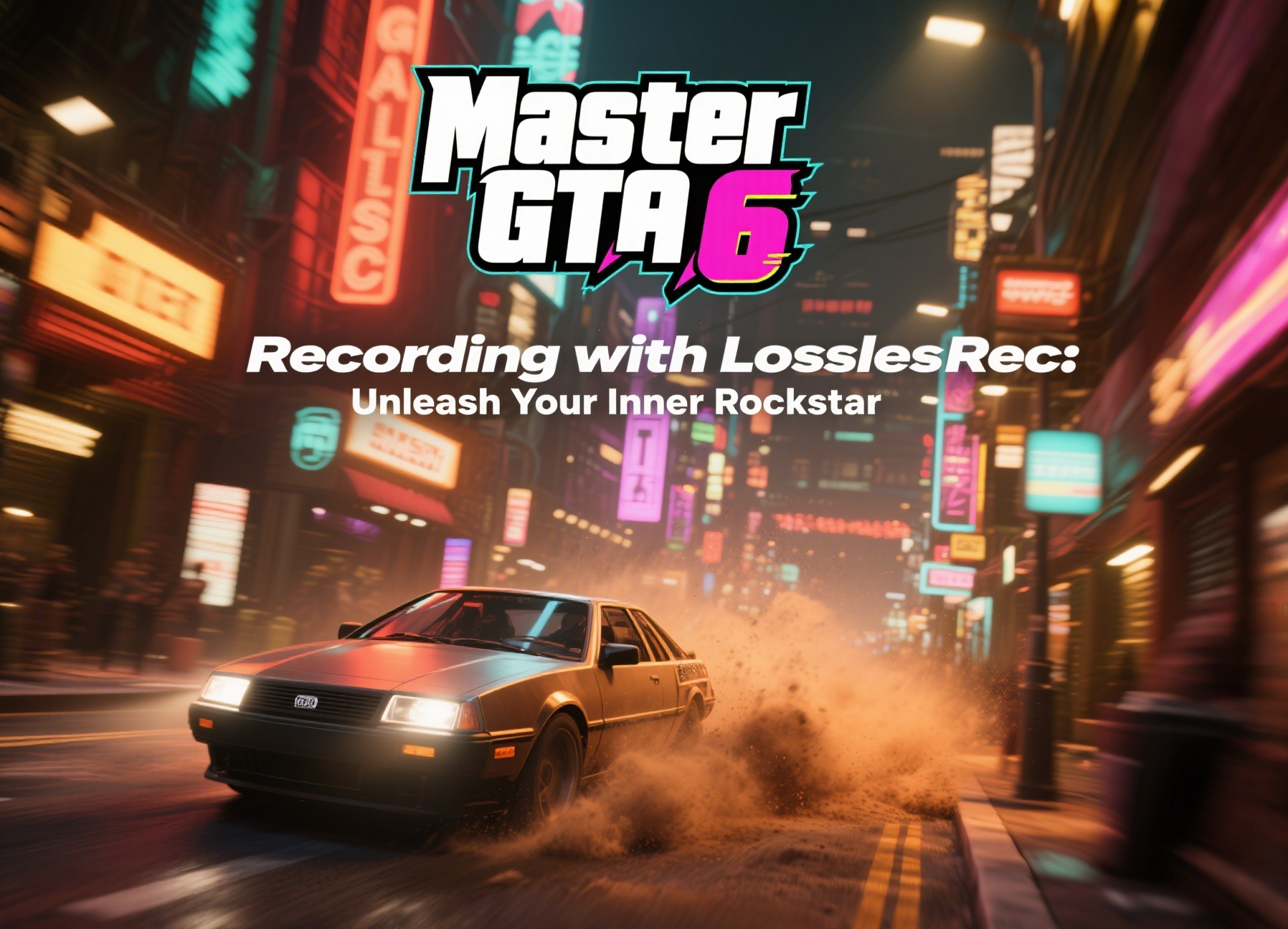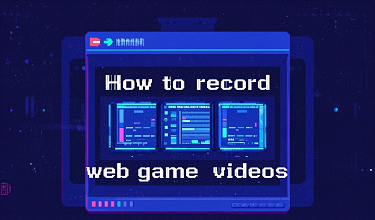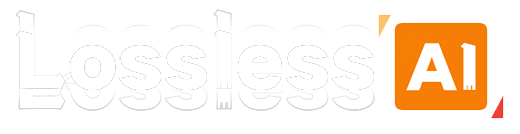GTA has taken the gaming world by storm with its massive open world, engaging storyline, and thrilling gameplay. Whether completing thrilling heists, exploring the bustling streets of Vice City, or experiencing high-speed car chases, every moment in "Grand Theft Auto V Enhanced" could become a masterpiece. As Rockstar's 12-year-old open-world masterpiece, GTA 6 supports larger open maps, more realistic AI systems, and the richest story content in the series. The dual-protagonist setting and crime-themed plot have topped the global search list before it was released, and it is bound to cause a craze after its simultaneous launch on Steam. But how do you capture these wonderful moments and share them with the world or as a personal collection? LosslessRec is the ultimate screen recording software designed for gamers and content creators.

Why LosslessRec is the Perfect Choice for GTA Recording
1. Lossless-Quality Recordings
GTA boasts stunning graphics, from the detailed textures of buildings to the realistic reflections on vehicles. LosslessRec ensures that every pixel, every shadow, and every special effect is captured in pristine quality. With support for up to 4K resolution and 120+ FPS recording, your GTA videos will look as good as the real-time gameplay. No more blurry or pixelated recordings that fail to do justice to the game's visuals.
2. Zero-Lag Performance
In the fast-paced world of GTA, a split-second delay can mean the difference between a successful mission and a disastrous failure. LosslessRec is engineered to have zero impact on your game's performance. It runs smoothly in the background, allowing you to record while playing without any lag or frame drops. Whether you're in the middle of a gunfight or a high-speed pursuit, your recording will be seamless and uninterrupted.
3. Easy-to-Use Interface: No Tech Degree Required
You don't need to be a tech wizard to use LosslessRec. Its intuitive interface makes it accessible to gamers of all skill levels. With just a few clicks, you can start and stop recordings, adjust settings such as resolution, frame rate, and audio options, and even add custom overlays or annotations to your videos. The software also supports customizable hotkeys, so you can quickly start recording without taking your hands off the keyboard.
- One-Click Setup: Download, launch, and select "Chess.com" from the pre-configured game list.
- Customizable Settings: Adjust resolution, frame rate, and audio sources via a simple dropdown menu—no confusing advanced options unless you need them.
- Auto Scheduler Recording: Queue up multiple recordings (e.g., a full day of training sessions) and have LosslessRec automatically record them as you play.
4. Audio Clarity
GTA's audio is a crucial part of the immersive experience, from the roar of engines to the chatter of NPCs. LosslessRec captures both in-game audio and your microphone input with crystal-clear clarity. You can easily adjust the audio levels for each source, and even apply AI noise cancellation to your microphone to ensure that your commentary is heard loud and clear.
LosslessRec vs. Competitors: Key Differences
| Feature | LosslessRec | OBS Studio | Bandicam | NVIDIA ShadowPlay |
|---|---|---|---|---|
| Resolution & FPS | 4K/120 FPS (up to 8K via AI upscaling) | 4K/60 FPS (manual configuration required) | 4K/60 FPS (H.264 only) | 4K/60 FPS (NVIDIA GPU exclusive) |
| Encoding | Hardware-accelerated H.265/HEVC (40% smaller file size than H.264) | H.264 (CPU-intensive; requires complex settings) | H.264 only (no H.265 support) | H.264 (NVIDIA NVENC hardware encoding) |
| Performance Impact | Zero lag (CPU usage <15% on RTX 3060) | High CPU usage for 4K/60 FPS; may require GPU overclocking | Lower CPU usage but limited to H.264 | Low impact but limited to NVIDIA GPUs |
| Audio Handling | Multi-track recording (game audio, mic, system sound) with AI noise cancellation | Basic audio mixing; no noise cancellation | Single audio track; no advanced processing | Basic audio capture; no multi-track support |
| Ease of Use | Plug-and-play setup; no technical expertise required | Steep learning curve; requires manual configuration for optimal settings | User-friendly but limited to basic features | Simple interface but lacks advanced controls |
| AI Features | AI-driven dynamic resolution scaling, noise reduction, and 8K upscaling | No AI features | No AI integration | No AI capabilities |
| Pricing | Free trial; Premium $19.99/year | Free (open-source) | $39.95 one-time purchase | Free (bundled with NVIDIA GeForce Experience) |
Why choose LosslessRec over the competition?
For Gamers: LosslessRec's zero-latency performance and hardware-accelerated H.265 encoding ensure you can record the best moments in GTA without sacrificing your gaming experience. Unlike Bandicam, it doesn't limit you to H.264, saving storage space and maintaining quality.
For Content Creators: AI-powered editing tools (e.g. trimming, subtitles, watermarks) and multi-track audio make post-production a breeze. OBS requires external editing software, and ShadowPlay lacks advanced features like AI noise reduction.
For PC Builders: LosslessRec works seamlessly with both AMD and NVIDIA GPUs, while ShadowPlay is exclusive to NVIDIA. It also supports DLSS/FSR integration for recording 4K/120 FPS videos on mid-range hardware.
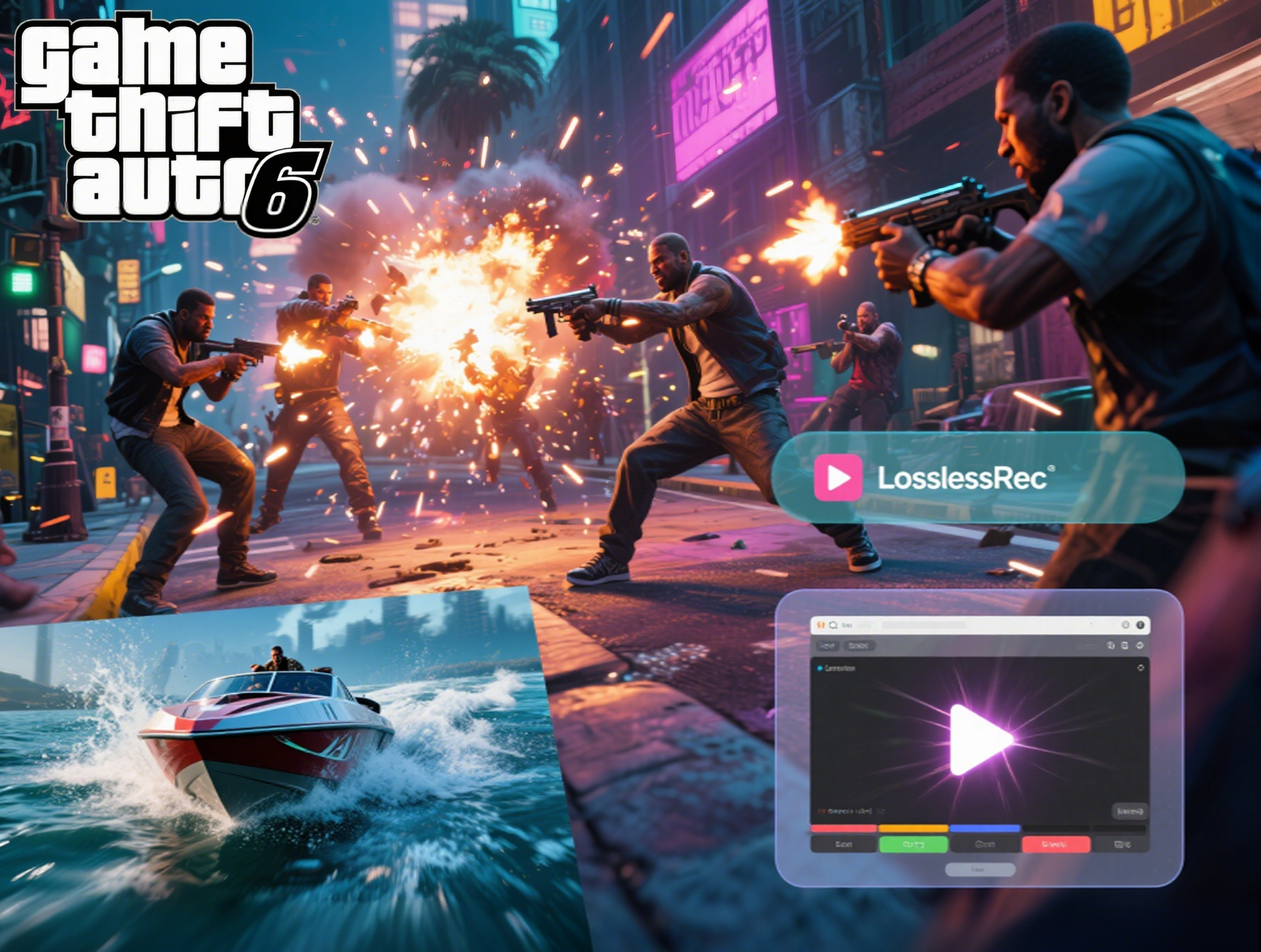
How to Record GTA 5 with LosslessRec in 3 Steps
Step 1 Install & Launch LosslessRec
Download the PC version (Windows 10+/Steam Deck compatible).
Step 2 Configure Your Settings
- Resolution: Match your in-game display (1080p for competitive, 1440p/4K for content).
- Audio: Enable "Game Audio + Mic" to capture both gunfire and your callouts.
- Hotkeys: By default, the shortcut key for Start/Stop is Alt + 1/2, you can adjust it according to your preference.
Step 3 Launch GTA 5 and Play, Record, Dominate
In the LosslessRec main interface, select any mode such as full screen, game mode, Program Window, etc. and start with one click.
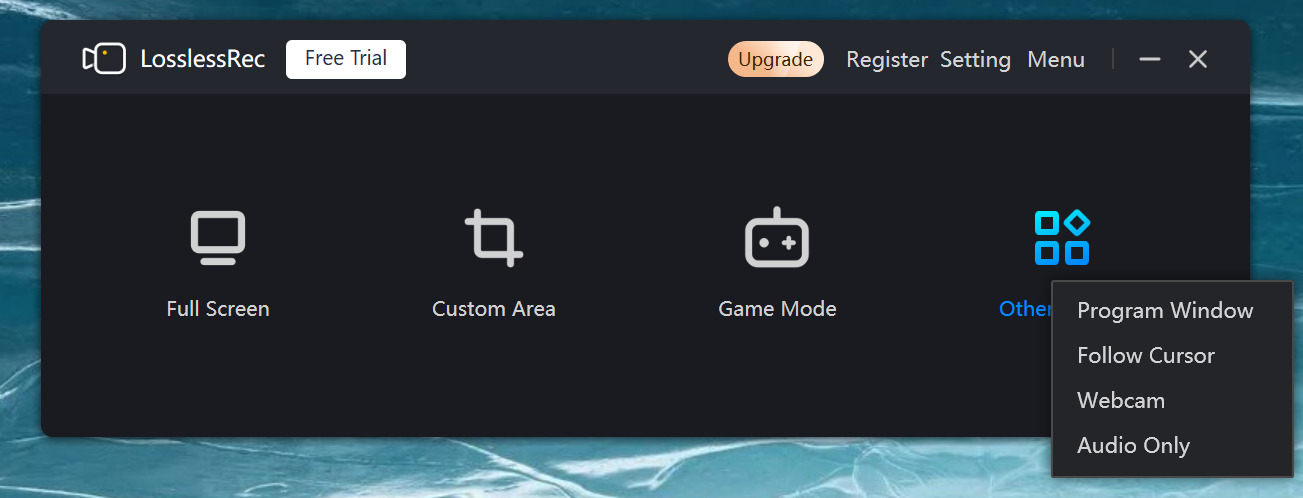

After the game, you can review your replay in the built-in editor: trim key moments, add text overlays (such as "Perfect Break Time"), and export the video directly to upload to your favorite platform.